Computer memory, often referred to as the brain of a computer, is a critical component that stores data and instructions for processing. This comprehensive guide delves into the different types of computer memory, their functions, and how they impact your computer’s performance. Whether you’re a tech enthusiast or a casual user, understanding computer memory is crucial for making informed decisions about your device.
What is Computer Memory?
Computer memory is the storage space within a computer where data is processed and instructions for processing are stored. It can store both input data and the output data that is generated after processing. Think of it as the workspace where your computer juggles information to complete tasks efficiently.
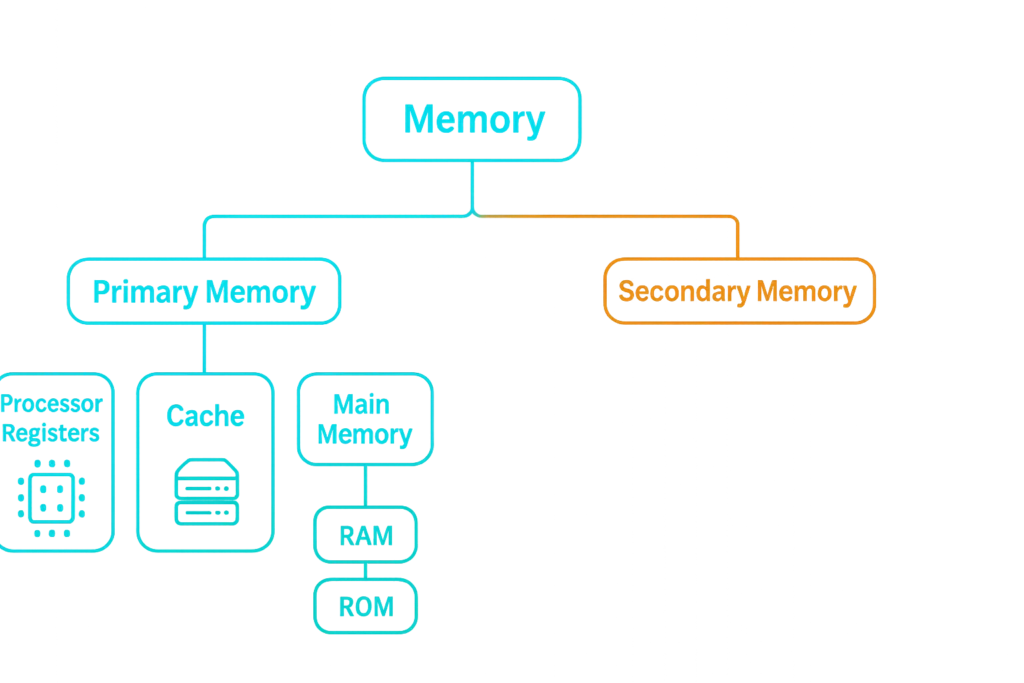
Types of Computer Memory
Computer memory is classified into two main categories:
Primary Memory
Primary memory is the main memory of the computer, directly accessible by the Central Processing Unit (CPU). It stores data and instructions that are actively being used by the CPU. Primary memory is volatile, meaning its contents are lost when the power is switched off.
Types of Primary Memory:
- Processor Registers: Small, high-speed storage locations within the CPU that hold data currently being processed.
- Cache Memory: A small, fast memory that stores frequently used data, making it quicker for the CPU to access.
- Main Memory (RAM): Random Access Memory stores the operating system, applications, and data in current use.
Secondary Memory
Secondary memory is not directly accessible by the CPU and is used for long-term storage of data. It is non-volatile, meaning its contents are retained even when the power is switched off.
Types of Secondary Memory:
- Hard Disk Drives (HDDs): Use magnetic storage to store large amounts of data.
- Solid State Drives (SSDs): Utilize flash memory, offering faster and more durable storage than HDDs.
- Optical Discs: Include CDs, DVDs, and Blu-ray discs, which use lasers to read and write data.
RAM: The Workhorse of Your Computer
Random Access Memory (RAM) is the most common type of primary memory and plays a crucial role in your computer’s performance. It stores the data and instructions that the CPU needs to access quickly. More RAM allows your computer to handle more tasks simultaneously and run applications more smoothly.
Types of RAM:
- Dynamic RAM (DRAM): The most common type of RAM, requiring constant refreshing to retain data.
- Static RAM (SRAM): Faster and more expensive than DRAM, it doesn’t need refreshing.
ROM: The Permanent Memory
Read-Only Memory (ROM) is a type of primary memory that stores permanent data, such as the instructions for booting up your computer. It cannot be modified or erased, making it a reliable storage medium for essential data.
Types of ROM:
- Programmable Read-Only Memory (PROM): Can be programmed once by the user.
- Erasable Programmable Read-Only Memory (EPROM): Can be erased and reprogrammed multiple times.
- Electrically Erasable Programmable Read-Only Memory (EEPROM): Can be erased and reprogrammed electronically.
Secondary Memory: Your Data’s Long-Term Home
Secondary memory is where your files, applications, and operating system are stored when not in use. It provides much larger storage capacity than primary memory but is slower to access.
Understanding Memory Hierarchy
Computer memory follows a hierarchy based on speed and cost. The fastest memory (registers) is the most expensive and has the least capacity, while the slowest memory (secondary storage) is the cheapest and has the highest capacity.
FAQ: Computer Memory
Q: What is the difference between RAM and ROM?
A: RAM is volatile and stores temporary data, while ROM is non-volatile and stores permanent data.
Q: How much RAM do I need?
A: The amount of RAM depends on your usage. For basic tasks, 4GB is sufficient, while gaming and professional applications may require 8GB or more.
Q: Can I upgrade my computer’s RAM?
A: Yes, in most cases, you can upgrade RAM by adding more modules or replacing existing ones with higher-capacity modules.
Q: What is the difference between HDD and SSD?
A: SSDs are faster, more durable, and more expensive than HDDs.
Q: How can I optimize my computer’s memory usage?
A: Close unnecessary applications, limit startup programs, and use disk cleanup tools to free up space.
Conclusion
Understanding computer memory is essential for optimizing your device’s performance. By knowing the differences between RAM, ROM, and secondary storage, you can make informed decisions about upgrades and maintenance. Whether it’s choosing between an HDD or SSD or deciding how much RAM to install, being memory-savvy ensures you get the most out of your computer.