In the realm of Bash scripting, managing variables efficiently is crucial for maintaining script clarity and preventing unexpected bugs. One powerful tool at your disposal is the typeset command, particularly useful for defining local variables within functions. Let’s explore how typeset can enhance your scripting capabilities and streamline variable management.
Local Variables
Local variables are variables that exist within the scope of a specific function and do not affect variables outside of that function. This distinction is essential for preventing unintended changes to global variables and ensuring code clarity.
Typeset Command
The typeset command allows you to explicitly declare variables as local within a function, providing clear delineation between local and global scopes. By using typeset, you can avoid conflicts and potential bugs caused by inadvertently modifying global variables within functions.
Leveraging Typeset Options
- Declaring Local Variables: Use
typesetfollowed by the variable name to declare it as local within a function. For example,typeset xcreates a local variablexwithin the function scope. - Specifying Variable Types: You can specify variable types with
typesetto enforce specific data types. For instance,typeset -ideclares an integer variable, enhancing arithmetic operations and performance.
Typeset Command Example
Let’s consider a practical example to illustrate the usage of typeset:
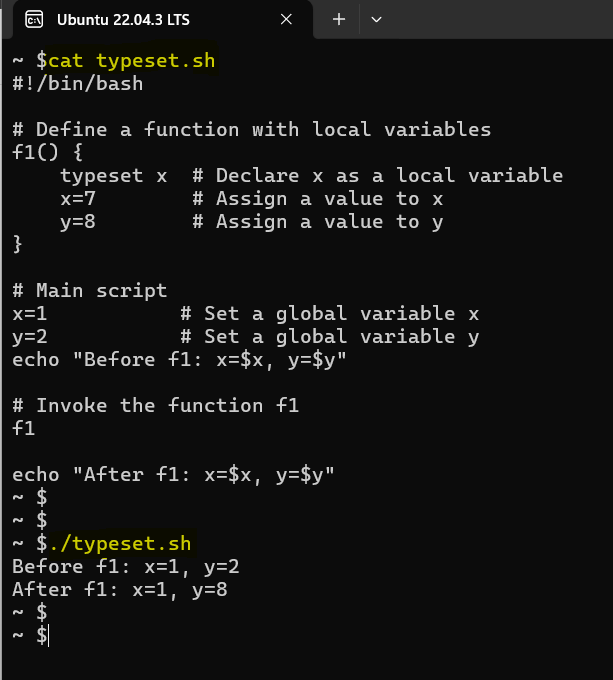
In this example, x is declared as a local variable within the function f1 using typeset, ensuring that changes to x within the function do not affect the global x variable. Conversely, changes to y within f1 will impact the global y variable since it is not declared as local.
Conclusion
The typeset command offers a powerful mechanism for managing local variables within Bash functions, promoting code clarity and reducing the risk of unintended side effects. By leveraging typeset, you can write more robust and maintainable Bash scripts, enhancing your scripting proficiency. Experiment with typeset in your scripts to harness its full potential and elevate your Bash scripting skills.